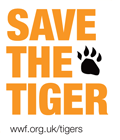Posts Tagged Linux
run-parts gives an exec format error
I got a problem the other day with a Linux script I made.
Basically, the script was working perfectly fine if I executed it directly from the command line but whenever I tried to run it with run-parts it failed!
This is the error message it returned:
%prompt> run-parts --report /etc/cron.daily /etc/cron.daily/myscript: run-parts: failed to exec /etc/cron.daily/myscript: Exec format error run-parts: /etc/cron.daily/myscript exited with return code 1 %prompt>
Actually, the answer of this problem is quite simple! 🙂
I simply forgot the shebang on the first line of the script…
So, if you get the same error than me, make sure you have the following line at the beginning of your script:
#!/bin/sh
Redmine 1.1.3 on HostMonster
Did you guys ever hear about Redmine? It is an open source project management web application written using Ruby on Rails framework. I already used it in the past and it is quite powerful!
I wanted to install the last version (1.1.3) on my HostMonster account. I would lie if I say that it has been easy… However, after a few try and some help from the HostMonster support, I finally got it to work. 🙂
These instructions are basically a copy of the ones I found on GetTaskDone but updated with additional steps (in red):
- Create MySQL Database and Username
Login to CPanel and click on MySQL Database Wizard, it will prompt you for database name, then ask you to make a user, make sure you GRANT ALL privileges. Remember these database details, we will use them later. - Create a Sub-Domain
For the purposes of this tutorial, name it redmine, point this sub domain to ~/public_html/redmine.
Do NOT copy any files into this directory, we will be deleting it later. - Make sure you have the right version of Rails installed
In case it is different from what you need you can install a specific Rails version on your machine by running:%prompt> gem install rails -v=2.3.5
- Create RoR directory
It is not recommended that you put your RoR apps within the ~/public_html directory, as users would be able to see the rb files. So we are going to create a rails directory.%prompt> cd ~ %prompt> mkdir rails
- Create Rails App
You create a rails app on HostMonster just like you would on your system, by using the rails command. We are creating the rails project inside of the rails directory.%prompt> cd rails %prompt> rails -D redmine
We need -D to let rails know that we want custom dispatch.rb, dispatch.cgi and dispatch.fcgi files for later steps.
- Create a Sym-Link for Sub-Domain
Since the HostMonster interface won’t let you select a directory outside of public_html, we are going to create a symbolic link from the ~/public_html/redmine folder to ~/rails/redmine. To do this we will be deleting the ~/public_html/redmine directory. The symbolic link will recreate it.%prompt> cd ~/public_html %prompt> rm -R redmine %prompt> ln -s ~/rails/redmine/public redmine
Please note the space between ~/rails/redmine/public and redmine This command says create a new folder named redmine that points to ~/rails/redmine/public
- Do a Smoke-Test
Goto subdomain.yourdomain.com, you should see the default rails welcome page. This is fine, this is what you should see right now. - Prepare Redmine
Download the latest final release of Redmine (it’s 1.1.3 now). Extract this to your desktop, you should now have a folder name redmine on your desktop. Login to your CPanel and goto File Manager. You’ll want to navigate to ~/rails/redmine/public, you’ll want to download the following files and put them in your local copy of redmine. Which should be ~/Desktop/redmine/public. Download dispatch.rb, dispatch.cgi and dispatch.fcgi.
Now edit your database.yml file with the database, username and password you created in step one. You only have to change those three values for production and development configurations. To do so copy config/database.yml.example into config/database.yml and edit the latter. Comment out all the rest lines.
Now inside of your local redmine folder select all the files and folders and right click and select ‘Compress all the items…’. What we are doing is uploading this archive, I seem to have problems every time I try to upload redmine file by file. - Upload Redmine
If you don’t have File Manager open still then login to CPanel and open it again. Navigate to your ~/rails/redmine folder and click the check boxes on all items and click delete. Now, upload your archive. Once it’s done uploading click on the archive in File Manager and hit extract. - Finish install
Now ssh into your server, you’re going to want to chmod 755 your ~/rails/redmine/public folder.%prompt> cd ~/rails/redmine %prompt> chmod 755 public
Next, you must create a custom .htaccess file for Apache to handle this directory properly. First remove any .htaccess file that may already be in the ~/rails/redmine/public directory.
%prompt> cd public %prompt> rm .htaccess
Download file from here: http://www.gettaskdone.com/redmine-htaccess/htaccess.txt into ~/rails/redmine/public directory and save it as .htaccess.
Best way to do this is by typing following set of commands:%prompt> cd ~/rails/redmine/public %prompt> wget http://www.gettaskdone.com/redmine-htaccess/htaccess.txt %prompt> mv htaccess.txt .htaccess
- Edit Rakefile
RubyGems 1.6.x is incompatible with the bundled rails 2.3.5. It’s documented in the RubyGems release notes that “RubyGems no longer requires ‘thread’. Rails < 3 will need to addrequire ‘thread’to their applications.”
So we need to addrequire 'thread'to the Rakefile after the linerequire 'rake/rdoctask'. - Generate a session store secret
This is required on the trunk version of Redmine at r2493 or above and the released 0.8.7 version or above.
Redmine stores session data in cookies by default, which requires a secret to be generated. This can be done by running:%prompt> cd ~/rails/redmine %prompt> RAILS_ENV=production rake config/initializers/session_store.rb
- Edit config/enviroment.rb
Insert the following code between the bootstrap and the initialize sections in the config/enviroment.rb file:if Gem::VERSION >= "1.3.6" module Rails class GemDependency def requirement r = super (r == Gem::Requirement.default) ? nil : r end end end end - Setup Database
We have to give redmine its database structure and default values.%prompt> cd ~/rails/redmine %prompt> RAILS_ENV=production rake db:migrate
- Insert default configuration data in database
Run the following command:%prompt> RAILS_ENV=production rake redmine:load_default_data
This step is optional but highly recommended, as you can define your own configuration from scratch. It will load default roles, trackers, statuses, workflows and enumerations.
- Rename the ‘vendor/rails’ folder
Run the following command:%prompt> mv vendor/rails vendor/rails.old
The vendor directory generally takes precedence over the other locations where Rails looks for libraries, and if it contains different versions of gems or other items, it can cause conflicts.
For your information, these are the links I used to write this article:
ntpd process on D-Link DNS-313
During the configuration of a D-Link DNS-313 which is basically a NAS (Network-Attached Storage), I got a serious but easy-to-fix problem. 🙂
In order to get access to the box by command line, I installed the Fonz fun_plug. I then wanted to automatically synchronise the internal time with some NTP Pool Time Servers. But, for some reason, the version of the ntpd process provided with fun_plug is completely freezing the NAS. I wasn’t able to find the root cause of it, trust me, I tried everything I could think of!
Please also note that the same process is working perfectly fine on his brother, the D-Link DNS-323. As I said, I can’t explain why… 🙄
But there is a good news! The ntpd process is actually part of the D-Link DNS-313 firmware. And it is working fine! 😀 After double-checking, this process is however NOT part of the D-Link DNS-323 firmware. Why is that? Maybe D-Link got complaints from DNS-313 users and fixed it? Who knows…
Anyway, in order to get the ntpd process to work on the D-Link DNS-313, you need to replace the content of your ntpd startup script (/ffp/start/ntpd.sh) by the one below:
#!/ffp/bin/sh
# PROVIDE: ntpd
# REQUIRE: SERVERS
# BEFORE: LOGIN
. /ffp/etc/ffp.subr
name="ntpd"
command="/usr/sbin/ntpd"
ntpd_flags="-f /ffp/etc/ntpd.conf"
required_files="/ffp/etc/ntpd.conf"
start_cmd="ntpd_start"
ntpd_start()
{
# remove rtc and daylight cron jobs
crontab -l | grep -vw '/usr/sbin/daylight' | grep -vw '/usr/sbin/rtc' | crontab -
proc_start $command
}
run_rc_command "$1"
Relation between TortoiseSVN and locale
The other day, I got stuck on a problem with TortoiseSVN for about half a day! 😯
Yes, I know, it is a pretty long time to get a simple subversion client working…
The error I was continuously getting was:
Network connection closed unexpectedly
Nothing else! Nothing in the log files on both the client and the server. 🙁
The funny thing is that it was working perfectly fine using a command line client or even Eclipse Subversive.
After a (too) long time of investigation, I noticed that I was getting the following warnings when I was running the following command line directly on the server:
$ svn list svn+ssh://smoreau@localhost/data/svn/ svn: warning: cannot set LC_CTYPE locale svn: warning: environment variable LANG is en_US.UTF-8 svn: warning: please check that your locale name is correct smoreau@localhost's password: svnserve: warning: cannot set LC_CTYPE locale svnserve: warning: environment variable LANG is en_US.UTF-8 svnserve: warning: please check that your locale name is correct branches/ tags/ trunk/
Actually, any svn command was triggering the warning messages:
$ svn info svn: warning: cannot set LC_CTYPE locale svn: warning: environment variable LANG is en_US.UTF-8 svn: warning: please check that your locale name is correct
Could it possibly be related with my TortoiseSVN problem?
Because I didn’t have any other idea, I decided to give it a go. 😉
It appears that these warning messages came from a configuration problem around the locale package on the server. Indeed, look what we get if we run the locale command:
$ locale -a locale: Cannot set LC_CTYPE to default locale: No such file or directory locale: Cannot set LC_MESSAGES to default locale: No such file or directory locale: Cannot set LC_COLLATE to default locale: No such file or directory C POSIX
After some more investigation, it looks like this problem appeared when I upgraded the version of the locale package via APT. 😕
Once again, I asked my friend Google to help me out. It suggested me the following solutions:
- Run
locale-gen en_US.UTF-8– Didn’t work - Run
update-locale LANG=en_US.UTF-8– Didn’t work - Run
dpkg-reconfigure locales– WORKED 😀
In conclusion, I wasn’t able to use TortoiseSVN because of a configuration problem on the locale package after an upgrade… Does it make sense? 🙄