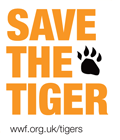Posts Tagged JavaScript
Check if field is displayed with JavaScript
When you have dynamic content on your webpage, it is sometimes useful to check if an HTML element is displayed on the screen.
For example, it could be handy to move the focus on a specific field after validation. But what if this field is actually hidden? Does your browser like to move the focus on an hidden field? Well, I can tell you that IE doesn’t like it very much! 😉
There are a lot of solutions on the web to check if a field is displayed or not. However, the solution I propose is probably the simplest:
function isDisplay(obj) {
return obj.offsetTop > 0;
}
Note that this code has been tested on Google Chrome 18.0, Firefox 3.6, Safari 5.1.5 and IE 7.
Prevent double-click on HTML form
How many users are still double-clicking when they visit a website? It is not really a problem with links, but it could be with buttons.
Let’s take, for example, a ‘contact us’ form and a submit button which will send the content of the form by email to the website administrator. What happens if a user double-click on the submit button? The form will be submitted twice and in consequence two emails will be sent instead of one.
There are multiple ways to fix this problem. The solution I will explain below is to disable the submit button once it has been pressed. In that way, even if the user double-clicks on it, the form will be submitted only once! 🙂
To disable the submit button once it has been pressed, you simply need to add the following JavaScript code in the onclick attribute of your button tag:
this.disabled=true;this.form.submit();
For example:
<input name="submitButton" id="submitButton" type="submit" value="Submit" onclick="this.disabled=true;this.form.submit();" />
The code above will work fine if you don’t have an onsubmit attribute in your form tag. But, if you have one, you will notice that the function this.form.submit() will not execute the content of the onsubmit attribute. In that case, you need to force the call as shown below:
this.disabled=true;if(this.form.onsubmit()){this.form.submit();}else{this.disabled=false;}
However, it is recommended to move whatever you have in the onsubmit attribute in the button onclick, such as:
this.disabled=true;if(validateForm()){this.form.submit();}else{this.disabled=false;}
NOTE:
If in your code, you are using the following to check if the form has been submitted:
if (isset($_POST['submitButton'])) { echo "Form submitted!"; }
It will need to be replaced by the following:
if ($_SERVER['REQUEST_METHOD'] == "POST") { echo "Form submitted!"; }
Detect if JavaScript is enabled
Because of the emergence of Ajax, people don’t disable JavaScript much nowadays.
I don’t know the percentage of people having disabled JavaScript. It is likely under 5%. But if you have a website visited by millions of visitors every month, even 1% is matter!
This is why I wrote the following code:
<noscript>JavaScript is DISABLED.</noscript>
<span id="displayIfJavaScript" style="display:none">JavaScript is ENABLED.</span>
<script>
document.getElementById('displayIfJavaScript').style.display = "block";
</script>
The text under the noscript tag will be displayed if JavaScript is disabled or not supported. The text under the span tag is not displayed by default and will be showed using JavaScript, this is why we can be sure JavaScript is enabled in that case.
You can obviously change the content of the noscript and span tags. You could, for example, hide a form which uses JavaScript validation to non-JavaScript users by putting the HTML code of the form under the span tag.
Please see below the above script in action:
Close ModalPanel if no error
It has been a very long time I wrote this code, but I thought I would share it with you as it is quite useful.
If like me, you are an adept of RichFaces, you might have already seen and used the modal panel functionality. By default, a modal panel is used to display a message, but what if you actually want to display a form within it? How nice would it be if, for example, you could put your login form in a modal panel instead of opening a new page?
With the following steps, you will be able to achieve this:
- First, get the maximum severity in the message queue:
<a4j:outputPanel ajaxRendered="true"> <h:form style="display:none" id="maximumSeverityForm"> <h:inputHidden id="maximumSeverity" value="#{facesContext.maximumSeverity.ordinal}"/> </h:form> </a4j:outputPanel>This form has to be placed on all your pages using an include for example. This form will basically get refreshed on every postback and will contain the maximum severity in the message queue or null if the queue is empty.
- Create a JavaScript method which reads the
maximumSeverityhidden field:function ajaxRequestContainsErrors() { return document.getElementById("maximumSeverityForm:maximumSeverity").value > 0; }This method has to also be included in all the pages.
- Finally, use the following code for the “Submit” button in your form:
<a4j:commandButton action="#{userBean.loginAction}" value="Submit" oncomplete="if (!ajaxRequestContainsErrors()) {Richfaces.hideModalPanel('loginModalPanel');}"/>This button is actually checking if there is no error before closing the modal panel.
Validate file size prior upload
If I ask you what is the most complex thing in HTML, what would you reply?
For me, it would be the file upload (or maybe character encoding, but this is not the topic! 😛 ).
One of the problem around the file upload functionality is that there is, no matter what, a file size limit set on the server. The limit could be 100Kb such as 100Mb depending on the configuration of the server.
But what happens if the user tries to upload a file bigger than the limit?
It’s simple, the file is going to be uploaded on the server until the limit is reached. Once it happens, the server returns an error message to the client.
Well, this is not ideal!
Indeed, depending on the connection speed of the user, the error message could be displayed a few minutes later. And you know how impatient users are! 😉
So obviously, the solution would be to validate the file size before the upload starts.
To do that, we can simply use the fileSize Javascript function against the upload field.
But, surprising enough, this function doesn’t work on Internet Explorer! 👿
And the only solution I found to get the file size with IE was using ActiveX:
var oas = new ActiveXObject("Scripting.FileSystemObject");
var e = oas.getFile(document.forms[0].file.value);
var size = e.size;
Finally, here is the whole Javascript function to validate the file size:
function validateFileSize(file, maxSize) {
if (navigator.appName=="Microsoft Internet Explorer") {
if (file.value) {
var oas = new ActiveXObject("Scripting.FileSystemObject");
var e = oas.getFile(file.value);
var size = e.size;
}
} else {
if (file.files[0]!=undefined) {
var size = file.files[0].fileSize;
}
}
if (size!=undefined && size > maxSize)
return false;
return true;
}
with file the file input field to validate and maxSize the maximum size in bits.
For example, you can call this function as follow:
validateImageSize(document.forms[0].file, 500000)
I successfully tested this code on:
- Google Chrome 6;
- Firefox 3.6;
- Internet Explorer 6;
- Internet Explorer 7.