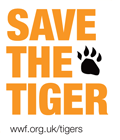Corrupted pool because of a smaller disk
A few days ago, I replaced one of the four hard drives of my server using the now abandoned operating system OpenSolaris (cf. Replace disk on OpenSolaris).
But after a forced reboot (due to a power failure), the raid pool called ‘dpool’ was corrupted:
smoreau@GGW-Server:~# zpool import
pool: dpool
id: 4586630987298426393
state: UNAVAIL
action: The pool cannot be imported due to damaged devices or data.
config:
dpool UNAVAIL insufficient replicas
raidz1 UNAVAIL corrupted data
c3t1d0s4 ONLINE
c3t2d0s4 ONLINE
c3t3d0s4 ONLINE
c3t4d0s4 ONLINE
After some research on the internet, I found the following link:
http://permalink.gmane.org/gmane.os.solaris.opensolaris.zfs/30260
This discussion is talking about a similar problem linked to a replaced disk which was a bit smaller than the other ones.
As I replaced the faulty drive by a new drive from a different manufacturer, it is more than likely that I was experiencing the same issue. And I was right! 😉
This is the actions I took to fix the issue:
-
Remove the device previously added (
c3t3d0s0) from the mirror pool called ‘rpool’:smoreau@GGW-Server:~# zpool status pool: rpool state: ONLINE scrub: none requested config: NAME STATE READ WRITE CKSUM rpool ONLINE 0 0 0 mirror ONLINE 0 0 0 c3t1d0s0 ONLINE 0 0 0 c3t2d0s0 ONLINE 0 0 0 spares c3t4d0s0 AVAIL c3t3d0s0 AVAIL errors: No known data errors smoreau@GGW-Server:~# zpool remove rpool c3t3d0s0 smoreau@GGW-Server:~# zpool status pool: rpool state: ONLINE scrub: none requested config: NAME STATE READ WRITE CKSUM rpool ONLINE 0 0 0 mirror ONLINE 0 0 0 c3t1d0s0 ONLINE 0 0 0 c3t2d0s0 ONLINE 0 0 0 spares c3t4d0s0 AVAIL errors: No known data errors -
Unconfigure the faulty disk (cf. SATA Hot-Plugging With the cfgadm Command):
smoreau@GGW-Server:~# cfgadm -c unconfigure sata4/3 Unconfigure the device at: /devices/pci@0,0/pci108e,5351@1f,2:3 This operation will suspend activity on the SATA device Continue (yes/no)? yes
-
Take down the raid pool ‘dpool’ using the command
zpool export dpool -
Repartition the disk to have the exact same number of cylinders using
format -e c3t3d0s4.partition> p Current partition table (original): Total disk cylinders available: 30397 + 2 (reserved cylinders) Part Tag Flag Cylinders Size Blocks 0 root wm 1 - 4288 32.85GB (4288/0/0) 68886720 1 unassigned wm 0 0 (0/0/0) 0 2 backup wu 0 - 30396 232.85GB (30397/0/0) 488327805 3 unassigned wm 0 0 (0/0/0) 0 4 unassigned wm 4289 - 30395 199.99GB (26107/0/0) 419408955 5 unassigned wm 0 0 (0/0/0) 0 6 unassigned wm 0 0 (0/0/0) 0 7 unassigned wm 0 0 (0/0/0) 0 8 boot wu 0 - 0 7.84MB (1/0/0) 16065 9 unassigned wm 0 0 (0/0/0) 0
-
Reimport the raid pool ‘dpool’ using the command
zpool import dpool.
That’s it! 🙂 From that point, I tried to reboot the server multiple time and the pool is still working fine.
Moreover, if you are in a hurry to put back the websites and everything else running on this machine, it is possible to get the pool running in degraded mode using the command zpool import dpool from the step 3:
smoreau@GGW-Server:~# zpool import dpool
smoreau@GGW-Server:~# zpool status
pool: dpool
state: DEGRADED
status: One or more devices could not be opened. Sufficient replicas exist for
the pool to continue functioning in a degraded state.
action: Attach the missing device and online it using 'zpool online'.
see: http://www.sun.com/msg/ZFS-8000-2Q
scrub: none requested
config:
NAME STATE READ WRITE CKSUM
dpool DEGRADED 0 0 0
raidz1 DEGRADED 0 0 0
c3t1d0s4 ONLINE 0 0 0
c3t2d0s4 ONLINE 0 0 0
6884975300114722316 UNAVAIL 0 739 0 was /dev/dsk/c3t3d0s4
c3t4d0s4 ONLINE 0 0 0
errors: No known data errors
pool: rpool
state: ONLINE
scrub: none requested
config:
NAME STATE READ WRITE CKSUM
rpool ONLINE 0 0 0
mirror ONLINE 0 0 0
c3t1d0s0 ONLINE 0 0 0
c3t2d0s0 ONLINE 0 0 0
spares
c3t4d0s0 AVAIL
errors: No known data errors
Replace disk on OpenSolaris
|
I’ve bought six years ago, in April 2008, a Sun Ultra 20 M2 Workstation, Dual-Core 2.6 GHz AMD Opteron Processor – Model 1218.
The server contains four hard drives of 250Go and I installed the now abandoned operating system OpenSolaris. Anyway, after so many years of good and loyal service, one of the four hard drives died and I had to replace it. 🙁 |

|
First of all, let’s have a look on how I configured the pools:
smoreau@Sun-Server:~# zpool status
pool: dpool
state: DEGRADED
status: One or more devices could not be opened. Sufficient replicas exist for
the pool to continue functioning in a degraded state.
action: Attach the missing device and online it using 'zpool online'.
see: http://www.sun.com/msg/ZFS-8000-2Q
scrub: scrub completed after 0h20m with 0 errors on Sat May 18 15:45:00 2013
config:
NAME STATE READ WRITE CKSUM
dpool DEGRADED 0 0 0
raidz1 DEGRADED 0 0 0
c3t1d0s4 ONLINE 0 0 0
c3t2d0s4 ONLINE 0 0 0
c3t3d0s4 UNAVAIL 0 11.8K 0 cannot open
c3t4d0s4 ONLINE 0 0 0
errors: No known data errors
pool: rpool
state: ONLINE
scrub: none requested
config:
NAME STATE READ WRITE CKSUM
rpool ONLINE 0 0 0
mirror ONLINE 0 0 0
c3t1d0s0 ONLINE 0 0 0
c3t2d0s0 ONLINE 0 0 0
spares
c3t3d0s0 UNAVAIL cannot open
c3t4d0s0 AVAIL
errors: No known data errors
As you can see, I configured two pools:
- A raid pool called ‘dpool’ using the four drives
- A mirror pool called ‘rpool’ using two drives and having two spares
You can also see above that one of the disks (c3t3d0) doesn’t seem to work any longer. This is the faulty disk which needs to be replaced.
Please note that it was the first time I had to replace a disk in this server. So, you will notice that I struggled a little bit to find the right way. 😉
The first thing I did was shutting down the machine and replacing the physical disk. Once I’ve done that, I simply reboot the machine.
Let’s now check if the drive has been recognised by the system:
smoreau@Sun-Server:~# cfgadm -alv | grep c3t3d0 sata4/3::dsk/c3t3d0 connected configured ok Mod: SEAGATE ST32500NSSUN250G 0814B5MKCY FRev: 3AZQ SN: 5QE5MKCY
So far so good, the drive has been successfully connected and configured. 🙂
I then try a few things to add the new drive in the pools:
smoreau@Sun-Server:~# zpool online dpool c3t3d0s4 warning: device 'c3t3d0s4' onlined, but remains in faulted state use 'zpool replace' to replace devices that are no longer present
As suggested in the error message, I tried the following:
smoreau@Sun-Server:~# zpool replace dpool c3t3d0s4 cannot open '/dev/dsk/c3t3d0s4': I/O error
Looking at this error on the internet, I found the following explanation on the ZFS Troubleshooting Guide:
This error means that the disk slice doesn’t have any disk space allocated to it or possibly that a Solaris fdisk partition and the slice doesn’t exist on an x86 system. Use the format utility to allocate disk space to a slice. If the x86 system doesn’t have a Solaris fdisk partition, use the fdisk utility to create one.
This is pretty clear, I installed the new drive but I didn’t partition it.
Let’s do it then.
First of all, let’s check the partition table on one of the healthy drive using the command format -e c3t4d0:
partition> print Current partition table (original): Total disk cylinders available: 30398 + 2 (reserved cylinders) Part Tag Flag Cylinders Size Blocks 0 root wm 1 - 4289 32.86GB (4289/0/0) 68902785 1 unassigned wm 0 0 (0/0/0) 0 2 backup wu 0 - 30397 232.86GB (30398/0/0) 488343870 3 unassigned wm 0 0 (0/0/0) 0 4 unassigned wm 4290 - 30396 199.99GB (26107/0/0) 419408955 5 unassigned wm 0 0 (0/0/0) 0 6 unassigned wm 0 0 (0/0/0) 0 7 unassigned wm 0 0 (0/0/0) 0 8 boot wu 0 - 0 7.84MB (1/0/0) 16065 9 unassigned wm 0 0 (0/0/0) 0
Using the table below and the article Mirroring my Solaris OS partition, I manually recreated the partition table on the new drive.
Once I’ve done it, I ran the following commands:
smoreau@Sun-Server:~# zpool replace dpool c3t3d0s4 invalid vdev specification use '-f' to override the following errors: /dev/dsk/c3t3d0s4 overlaps with /dev/dsk/c3t3d0s2
smoreau@Sun-Server:~# zpool replace -f dpool c3t3d0s4
smoreau@Sun-Server:~# zpool status dpool
pool: dpool
state: DEGRADED
status: One or more devices is currently being resilvered. The pool will
continue to function, possibly in a degraded state.
action: Wait for the resilver to complete.
scrub: resilver in progress for 0h0m, 0.03% done, 13h27m to go
config:
NAME STATE READ WRITE CKSUM
dpool DEGRADED 0 0 0
raidz1 DEGRADED 0 0 0
c3t1d0s4 ONLINE 0 0 0 2.34M resilvered
c3t2d0s4 ONLINE 0 0 0 2.34M resilvered
replacing DEGRADED 0 0 0
c3t3d0s4/old FAULTED 0 8.04K 0 corrupted data
c3t3d0s4 ONLINE 0 0 0 3.50M resilvered
c3t4d0s4 ONLINE 0 0 0 2.23M resilvered
errors: No known data errors
This seems to be working, we can see below that the system is rebuilding the data on the new drive.
After a few minutes, we can see that the pool is healthy again:
smoreau@Sun-Server:~# zpool status dpool
pool: dpool
state: ONLINE
scrub: resilver completed after 0h24m with 0 errors on Sat May 18 16:50:44 2013
config:
NAME STATE READ WRITE CKSUM
dpool ONLINE 0 0 0
raidz1 ONLINE 0 0 0
c3t1d0s4 ONLINE 0 0 0 43.8M resilvered
c3t2d0s4 ONLINE 0 0 0 43.8M resilvered
c3t3d0s4 ONLINE 0 0 0 11.8G resilvered
c3t4d0s4 ONLINE 0 0 0 36.1M resilvered
errors: No known data errors
Samba vs NFS on DNS-323
So far, I was using Samba to share the files stored on my D-Link DNS-323. However, people tend to say that NFS is quicker than Samba. So let’s benchmark those two protocols and figure out which one is actually quicker.
First of all, here is my configuration:
| Server | Client |
|---|---|
|
D-Link DNS-323 Linux dlink-5610E5 2.6.12.6-arm1 Samba 3.0.24 UNFS3 0.9.20 |
Raspberry Pi Linux alarmpi 3.6.11-15-ARCH+ CIFS utils 6.1-1 NFS utils 1.2.8-9 |
I used IOzone to benchmark these protocols from the Raspberry Pi. You can find the package for Arch Linux ARM on one of my previous post.
I first mounted the Samba and NFS share drives in the two respective folders /mnt/storage_smb and /mnt/storage_nfs.
I then ran the following commands (not at the same time):
iozone -RazcR -U /mnt/storage_smb -f /mnt/storage_smb/testfile -b smb_excel_output.xls iozone -RazcR -U /mnt/storage_nfs -f /mnt/storage_nfs/testfile -b nfs_excel_output.xls
You can download the output files here and here.
Or, you can simply have a look at a summary of these two files in the following table which basically compare the average speed (in Kbytes per second) for both Samba and NFS:
| Samba | NFS | |
|---|---|---|
| Write | 7683 | 6676 |
| Re-write | 7544 | 6795 |
| Read | 21862 | 50464 |
| Re-read | 22383 | 50210 |
| Random read | 6348 | 6444 |
| Random write | 7603 | 6751 |
| Backward read | 5909 | 5246 |
| Record rewrite | 80294 | 87225 |
| Stride read | 15629 | 11868 |
| Fwrite | 7471 | 6700 |
| Re-fwrite | 7494 | 6671 |
| Fread | 7739 | 7685 |
| Re-fread | 7596 | 7639 |
As you can see, it looks like NFS is quicker for read operations but slower for write operations than Samba. But please remember that this is true for this very specific configuration ; It could be completely different for another one.
In conclusion, I personally decided to use both Samba and NFS depending of what I need. If I need a read only access to my data, I use NFS. However, if I need to write data, I use Samba.
NB: Another reason why I didn’t completely stop using Samba is because symbolic links don’t work with NFS. Instead, you need to use binding (mounting a folder inside another folder), but this is kind of incompatible with my use of rsync to backup my data. 🙁
Encrypt and decrypt with Java
Encryption is a very important subject in computer science which developers need to deal with quite often. I already wrote a few years ago an article containing some code to encrypt data with PHP and decrypt it with Java.
I will give you this time the code to encrypt and decrypt data with the same language: Java. Once again, I used a secret key and an initialization vector for the encryption and decryption.
And here it is:
import sun.misc.BASE64Decoder;
import sun.misc.BASE64Encoder;
import javax.crypto.Cipher;
import javax.crypto.NoSuchPaddingException;
import javax.crypto.spec.IvParameterSpec;
import javax.crypto.spec.SecretKeySpec;
import java.math.BigInteger;
import java.security.InvalidAlgorithmParameterException;
import java.security.InvalidKeyException;
import java.security.MessageDigest;
import java.security.NoSuchAlgorithmException;
/**
* This class provides methods to encrypt and decrypt data.
* @author Stephane Moreau
*/
public class Crypto {
private static String md5(final String input) throws NoSuchAlgorithmException {
final MessageDigest md = MessageDigest.getInstance("MD5");
final byte[] messageDigest = md.digest(input.getBytes());
final BigInteger number = new BigInteger(1, messageDigest);
return String.format("%032x", number);
}
private Cipher initCipher(final int mode, final String initialVectorString, final String secretKey)
throws NoSuchAlgorithmException, NoSuchPaddingException, InvalidKeyException, InvalidAlgorithmParameterException {
final SecretKeySpec skeySpec = new SecretKeySpec(md5(secretKey).getBytes(), "AES");
final IvParameterSpec initialVector = new IvParameterSpec(initialVectorString.getBytes());
final Cipher cipher = Cipher.getInstance("AES/CFB8/NoPadding");
cipher.init(mode, skeySpec, initialVector);
return cipher;
}
public String encrypt(final String dataToEncrypt, final String initialVector, final String secretKey) {
String encryptedData = null;
try {
// Initialize the cipher
final Cipher cipher = initCipher(Cipher.ENCRYPT_MODE, initialVector, secretKey);
// Encrypt the data
final byte[] encryptedByteArray = cipher.doFinal(dataToEncrypt.getBytes());
// Encode using Base64
encryptedData = (new BASE64Encoder()).encode(encryptedByteArray);
} catch (Exception e) {
System.err.println("Problem encrypting the data");
e.printStackTrace();
}
return encryptedData;
}
public String decrypt(final String encryptedData, final String initialVector, final String secretKey) {
String decryptedData = null;
try {
// Initialize the cipher
final Cipher cipher = initCipher(Cipher.DECRYPT_MODE, initialVector, secretKey);
// Decode using Base64
final byte[] encryptedByteArray = (new BASE64Decoder()).decodeBuffer(encryptedData);
// Decrypt the data
final byte[] decryptedByteArray = cipher.doFinal(encryptedByteArray);
decryptedData = new String(decryptedByteArray, "UTF8");
} catch (Exception e) {
System.err.println("Problem decrypting the data");
e.printStackTrace();
}
return decryptedData;
}
public static void main(final String[] args) {
final String iv = "0123456789123456"; // This has to be 16 characters
final String secretKey = "Replace this by your secret key";
final Crypto crypto = new Crypto();
final String encryptedData = crypto.encrypt("This is a test message.", iv, secretKey);
System.out.println(encryptedData);
final String decryptedData = crypto.decrypt(encryptedData, iv, secretKey);
System.out.println(decryptedData);
}
}
SD Card Benchmark on a Raspberry Pi
Some time ago, I bought a Raspberry Pi. I am not going to describe what it is here, but you can read more about it on this page.
The first thing you need to buy when you’ve got a Raspberry Pi is a SD card. But the question I asked myself is: “Which one?”. Indeed, there are so many models with different type, capacity and speed. 🙁
I first checked the compatibility list found on the Embedded Linux Wiki:
http://elinux.org/RPi_SD_cards#Working_.2F_Non-working_SD_cards
But this list didn’t help me much. Indeed, out of them, which one should I buy?
This is why I decided to test two SD cards with two different speed:
- SanDisk SDSDXPA-008G-X46 8GB 95MB/S Extreme Pro SDHC Class10
- SanDisk SDSDX-032G-FFP 32GB 45MB/S Extreme SDHC Class10
As you can see, the speed of the first one is 95MB/S against 45MB/S for the second one. Does it mean the Raspberry Pi will run twice quicker?
Let’s check it by benchmarking the cards.
I used IOzone to benchmark these cards. Unfortunately, IOzone is not available for ARM on ArchLinux. I wrote a separate article about it.
I ran the exact same command for both cards:
iozone -e -I -a -s 50M -r 4k -r 512k -r 16M -i 0 -i 1 -i 2
Please find below the result for the SD card with a speed of 95MB/S:
random random bkwd record stride
KB reclen write rewrite read reread read write read rewrite read fwrite frewrite fread freread
51200 4 1422 1502 5841 5838 5688 878
51200 512 20743 20924 22094 22130 22121 8313
51200 16384 20090 21349 22413 22514 22458 21351
The full output can be found here.
And the following is the result for the SD card with a speed of 45MB/S:
random random bkwd record stride
KB reclen write rewrite read reread read write read rewrite read fwrite frewrite fread freread
51200 4 1653 1858 4566 4716 3996 755
51200 512 20515 19534 21953 22031 21867 4722
51200 16384 15841 21240 22311 22390 22384 21177
The full output can be found here.
So, it looks like the difference is not that big. Indeed, the SD card with a speed of 95MB/S is not twice quicker than the other one. Why is that? In my opinion, this is directly linked to the actual speed of the SD card reader within the Raspberry Pi.
Which means that it doesn’t matter which card you are using, you won’t go further than 22MB/S anyway.
Finally, please find below some other benchmarks on the same topic: